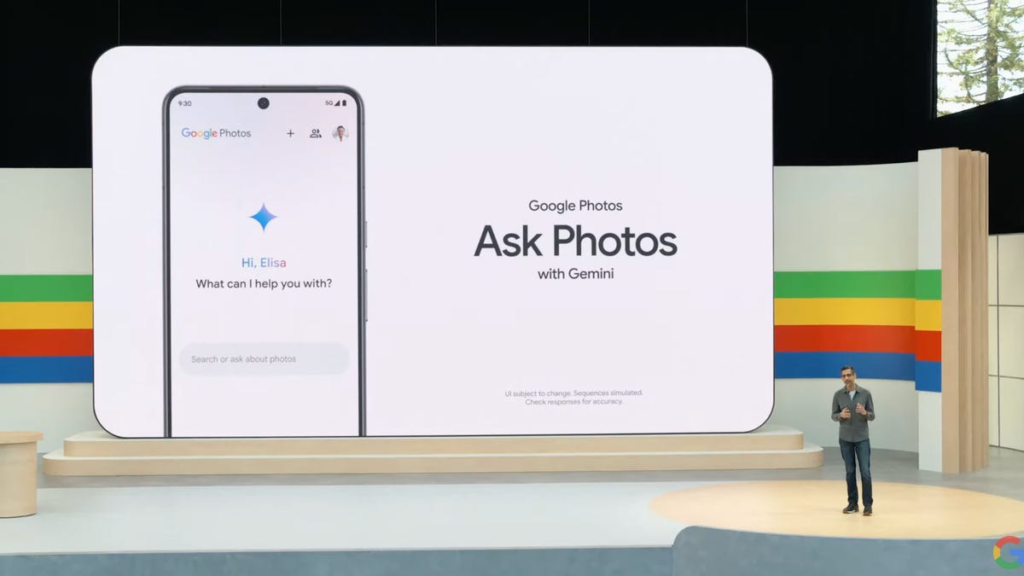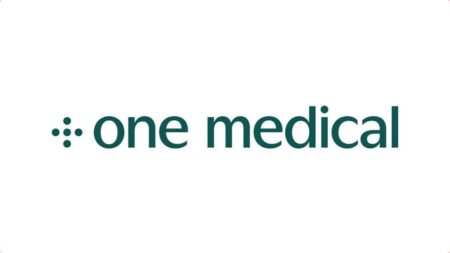Let’s be honest, not all of us are photo-editing wizards. We’ve all taken a picture that’s almost perfect but have no idea which sliders to move to fix it. Google Photos is finally rolling out the solution for the rest of us: “conversational editing.”
This new AI feature, which was previously an exclusive for the┬ĀPixel 10, is now rolling out to more┬ĀAndroid phones. It lets you skip the complicated tools and just tell your phone what you want, either by typing or with your voice.
It might sound like a gimmick, but being able to just say, “Make this photo look better” and having the AI actually do it is a total game-changer. It’s the “I give up” button for photo editing we’ve all secretly wanted. Here’s what you need to know.
Below, we’ll go over what you’ll need to get started with conversational editing.
Don’t miss any of CNET’s unbiased tech content and lab-based reviews. Add us as a preferred Google source on Chrome.
What makes you eligible?
Google says it’s currently rolling the feature out to eligible Android users. You need to:
- Be 18 or older
- Be located in the United States
- Have your Google Account language set to English (United States)
- Have Face Groups turned on
- Have location estimates enabled
Even if you meet all of the requirements, you may not see Ask Photos appear just yet. Google says the feature is not available in all regions yet.┬Ā
What can you do with Conversational Editing?
The new feature allows anyone, no matter how savvy they are with a photo editor, to get the shot they want. Whether you’re looking to make minor adjustments or recreate the landscape of a photo, you can now Ask Photos to do it.┬Ā
Here are a few types of edits or instructions you can give to Ask Photos.
- Specific Edits: “Increase the saturation by 100%” “Brighten the sky”
- Reimagine the scene: “Make the ground into a calm pond”
- Broad: “Make this photo look better”
Here are a few examples of conversational editing in action:
Prompt to Ask Photos: “Give the cat a top hat”
Prompt to Ask Photos: “Make the ground dark red”
Prompt to Ask Photos: “Turn the ground into a calm pond”
Google Photos settings to double-check
If you want to fine-tune Gemini’s reach in Google Photos, don’t forget to check your settings.┬Ā
From the Google Photos app:┬Ā
- Tap your profile photo
- Tap Photo settings
- Tap Gemini Features in Photos
If you don’t want Google viewing every query you’ve made to Ask Photos, you can turn this setting off by toggling “Allow us to access your queries” to off. Here, you can also choose what Gemini-powered features you want to take advantage of. You can disable Gemini completely in the Photos app, or individual features, like Ask Photos, Gemini-powered memories and Help me title. Anything you’ve told Photos to remember, like who is a friend, parent, sibling or partner can be managed in the Remember List.┬Ā
Read the full article here